Introducing TestMonitor 6.10
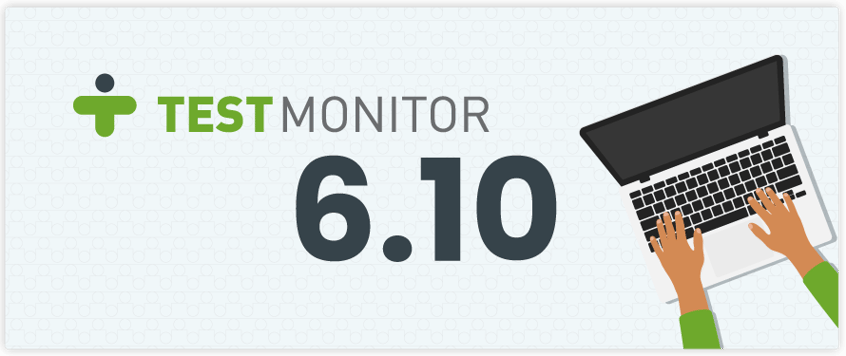
We are pleased to announce the release of TestMonitor 6.10! The main focus for this release was improving keyboard interactions and ways to search through your test project. We've added support for keyboard shortcuts and paid special attention to cursor placement, making TestMonitor a lot more keyboard friendly. And search has been completely rebuilt, providing increased accuracy and speed. Let's run through a quick overview of this release.
If you’re not currently using TestMonitor for your software testing, start a 14-day free trial today!
What's New?
- We've improved search.
- We've added keyboard shortcuts.
- We’ve made some small, but really awesome, improvements.
Improved Search
When designing and running tests over a long period of time, it becomes harder and harder to find the information you need. Simply skimming through a list of test cases or test results won’t cut it: You need a proper search function to regain control over your data.
TestMonitor offers two ways of searching through your data. The first is an object-specific search, which is limited to the records you're looking at—for example, if you are browsing test cases, this type of search will only look through test cases. The second way searches across the entire project. Based on your query, it combines all results and presents it in one overview.
We've made a couple of improvements that take searching in TestMonitor to the next level:
- We've implemented keyword searching, similar to what you're used to with your favorite search engine. This applies to both ways of searching in TestMonitor. For example: When you type Acceptance Test, you'll get results containing both these words—but the words don’t need to be next to each other. You can apply strict searching by adding quotes—”Acceptance Test”—to bring up an exact match.
- We took more inspiration from search engines and added autocomplete! When searching through the whole project, you’ll see a pop up that shows the closest matches to your query. These results are grouped by content (e.g., test cases, test runs, test results). Don't know where to look? Just type a few words (or even characters) and you'll be surprised how quickly you can find what you need.
- Finally, we made overall improvements, such as increased performance, better keyword matching, and more reliable counting of results.
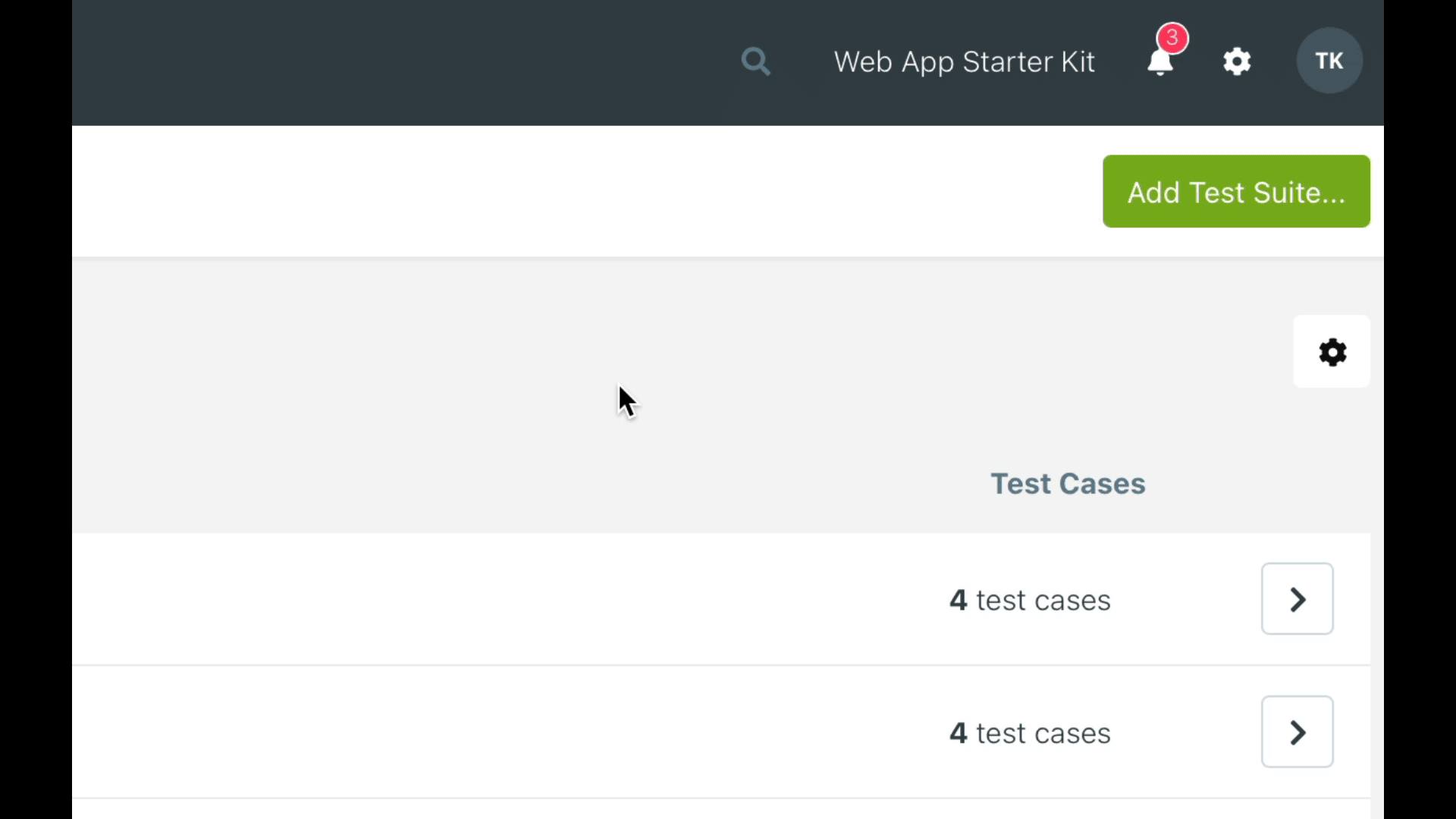
To start searching, just click on the search field on your project dashboard or in any overview and start typing. But wait, there's actually an even cooler way! We'll tell you all about it in the next section.
Keyboard Shortcuts
It may seem a little strange: keyboard shortcuts and web applications—do they get along? They absolutely do! Shortcuts are often just beneath the surface, waiting for you to find them. For example: Try searching something on Google. Now, while you're looking at the results, hit the "/" (forward slash) key. Your cursor will jump back to the search box. Don't tell anyone—it'll be our little secret!
For some, keyboard shortcuts seem like ancient technology. We have trackpads, touchscreens, swiping, gestures—who needs a keyboard anyway? Again, it may sound strange, but using a keyboard is still one of the fastest ways of interacting with a computer, given that you know how to make the most out of it.
This is a good time to tell you about the new shortcuts in TestMonitor. Say you have just logged in to TestMonitor. You want to look for a test case, so you decide to use the new search feature. You just entered your log in details, so you'll have to reach for your mouse, move the cursor to the search field, click on it, head back to your keyboard, and start typing "that test case" (not the best name—I know). You see the test case pop up in the brand new autocomplete list, so you again reach for your mouse, move the cursor, and click on it. And finally: Mission complete.
Now, let's do the same thing with the keyboard and a hotkey. You hit the "/" key, type "that test case,” press the down arrow key until you reach the right case, then hit enter. That's it!
OK, it might only save you a mere three seconds, but when things get repetitive, you'll save way more time. And this is not the only hotkey we added! Here are some more:
- Press "/" to jump to the search box in the top menu.
- Use "CTRL+/" to go to a search box right above an overview—such as a list of requirements or issues.
- Hit "a" or "n" to open an add dialog. For example: pressing "a" in the test case overview will prompt you to add a new test case.
- Use "f" to toggle the filter sidebar.
- Use "r" to reset an overview to its default state (resets filters, columns, and sorting).
- Press "CMD+enter" or "CTRL+enter" in a comment message box to post the comment directly.
Here is a simple example of how to create a test case without touching your mouse or trackpad. Adding several cases in one go becomes way faster once you have mastered these hotkeys.
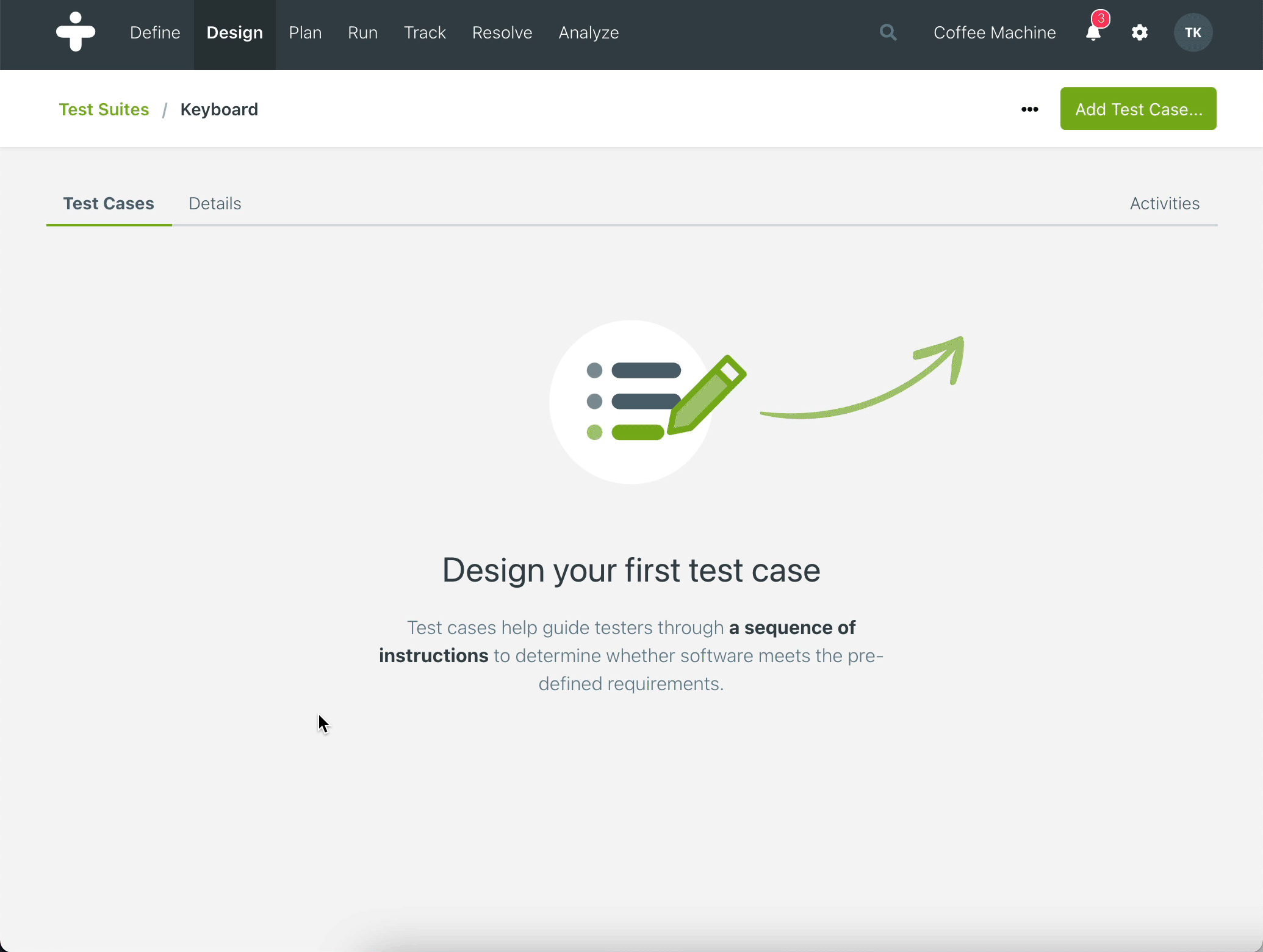 By using hotkeys, you can do more things in less time. Try them today and (re)discover the power of your keyboard!
By using hotkeys, you can do more things in less time. Try them today and (re)discover the power of your keyboard!
Small Improvements and Fixes
As always, we've added small improvements and fixed a couple of bugs. Here are some notable changes:
- You can now add multiple users to a project and assign them roles in one go with our new project member wizard.
- We've improved coverage reports, which now show the total percentage of coverage along with the coverage per requirement or risk.
- We like to be transparent about payments and invoicing, so we've added an overview that shows your subscription renewal date and what your next invoice will look like.
We’re always working on new features to improve TestMonitor. Make sure to subscribe to our newsletter to never miss one!
If you’re not currently using TestMonitor for your software testing, start a 14-day free trial today to see what you’ve been missing! Need more help? Check out the knowledge base or feel free to contact support at support@testmonitor.com.






